
LASERJET PRO 400
User Guide
M401
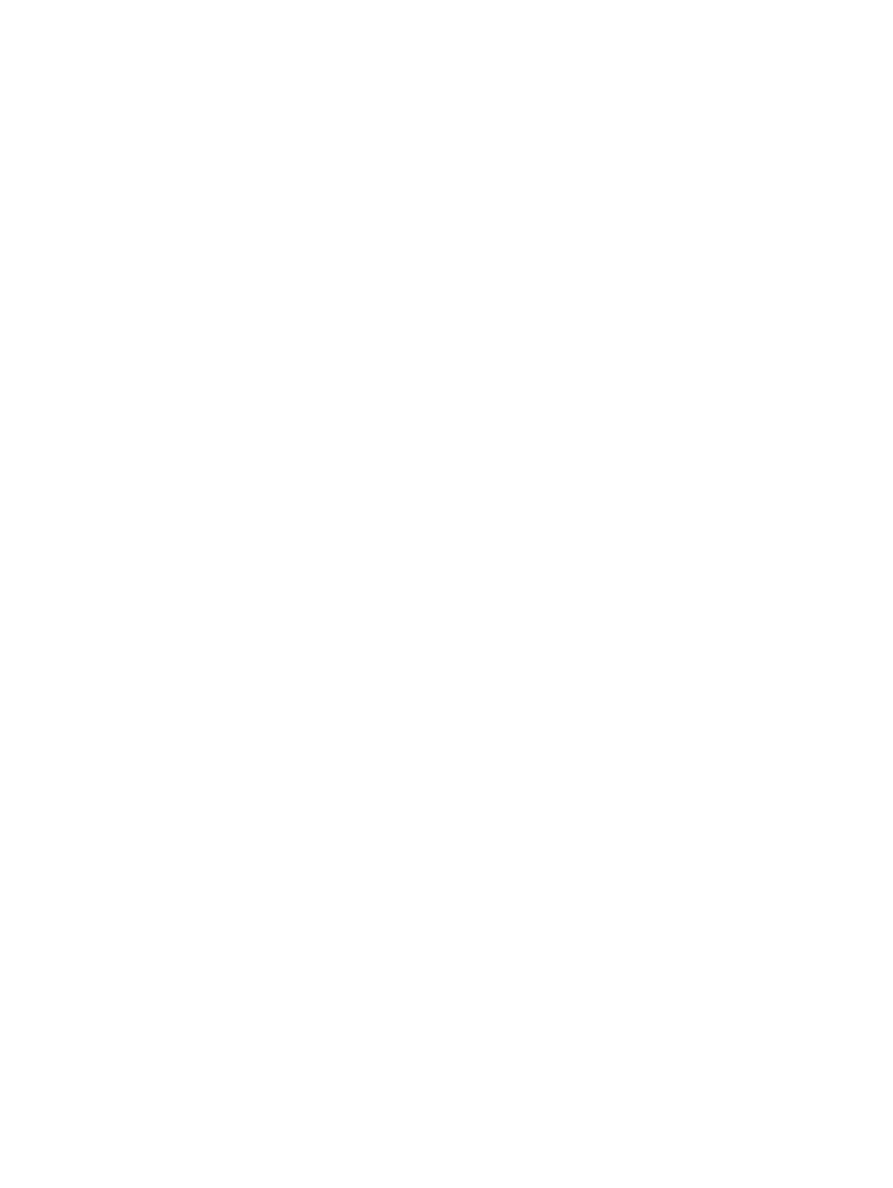
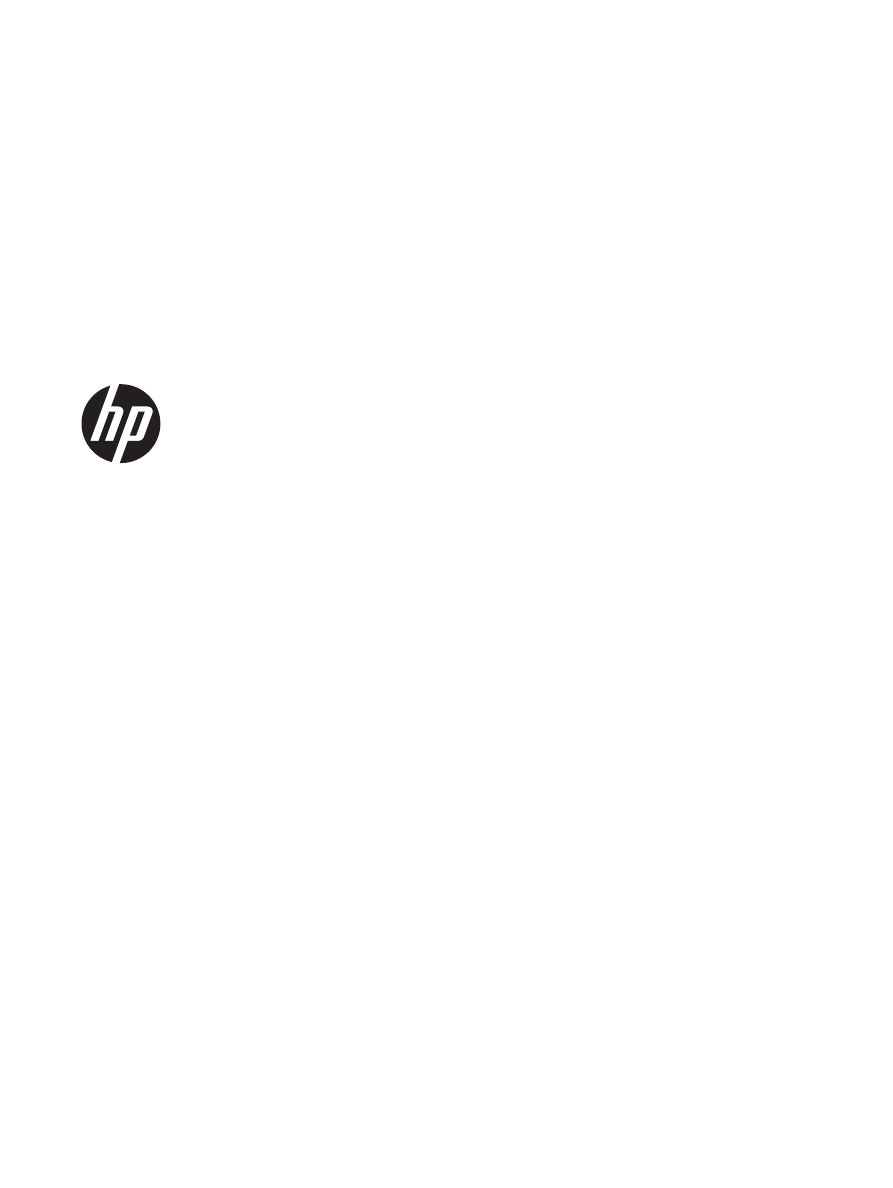
HP LaserJet Pro 400 M401 Printer Series
User Guide
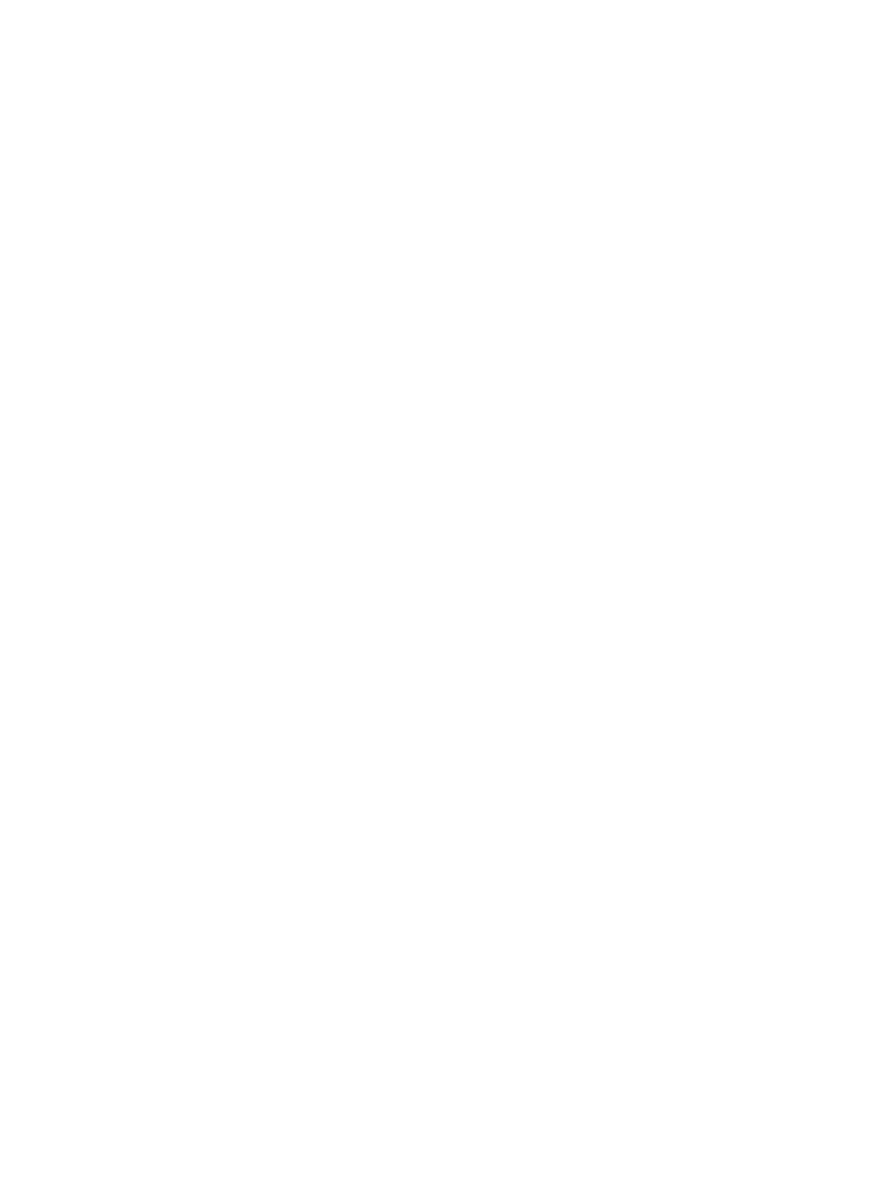
Copyright and License
© 2014 Copyright Hewlett-Packard
Development Company, L.P.
Reproduction, adaptation, or translation
without prior written permission is
prohibited, except as allowed under the
copyright laws.
The information contained herein is subject
to change without notice.
The only warranties for HP products and
services are set forth in the express warranty
statements accompanying such products and
services. Nothing herein should be
construed as constituting an additional
warranty. HP shall not be liable for technical
or editorial errors or omissions contained
herein.
Edition 1, 9/2014
Part number: CF270-91009
Trademark Credits
Adobe
®
, Acrobat
®
, and PostScript
®
are
trademarks of Adobe Systems Incorporated.
Apple and the Apple logo are trademarks of
Apple Computer, Inc., registered in the U.S.
and other countries. iPod is a trademark of
Apple Computer, Inc. iPod is for legal or
rightholder-authorized copying only. Don't
steal music.
Bluetooth is a trademark owned by its
proprietor and used by Hewlett-Packard
Company under license.
Java™ is a US trademark of Sun
Microsystems, Inc.
Microsoft®, Windows®, Windows® XP,
and Windows Vista® are U.S. registered
trademarks of Microsoft Corporation.
UNIX
®
is a registered trademark of The
Open Group.
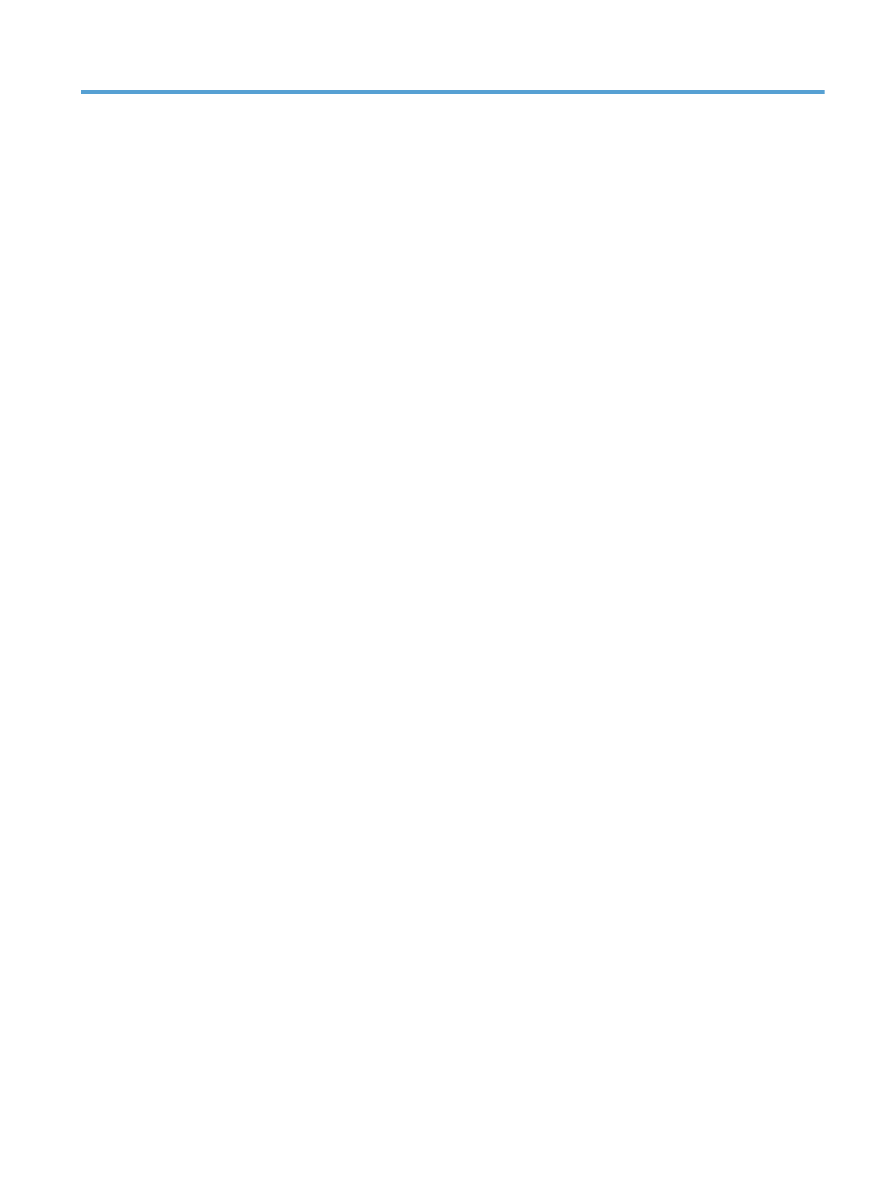
Table of contents
1 Product introduction ......................................................................................................... 1
Product views .......................................................................................................................... 2
Product front view ..................................................................................................... 2
Product back view ..................................................................................................... 3
Serial number and model number location ................................................................... 3
Control panel layout .................................................................................................. 4
LCD control panel ...................................................................................... 4
Touchscreen control panel ........................................................................... 5
Touchscreen Home screen .......................................................................................... 7
Print product reports ................................................................................................................. 8
Print product reports from an LCD control panel ............................................................ 8
Print product reports from a touchscreen control panel ................................................... 9
Printer sharing disclaimer .......................................................................................................... 9
2 Paper tray ...................................................................................................................... 11
Supported paper sizes ............................................................................................................ 12
Supported paper types ........................................................................................................... 14
Load the input trays ................................................................................................................ 15
Load Tray 1 ............................................................................................................ 15
Load Tray 2 ............................................................................................................ 16
Load optional Tray 3 ............................................................................................... 18
3 Print ............................................................................................................................... 21
Supported printer drivers (Windows) ........................................................................................ 22
Change print-job settings (Windows) ........................................................................................ 24
Priority for changing print-job settings ........................................................................ 24
Change the settings for all print jobs until the software program is closed ....................... 24
Change the default settings for all print jobs ............................................................... 24
Change the product configuration settings .................................................................. 25
Change print-job settings (Mac OS X) ....................................................................................... 26
Priority for changing print-job settings ........................................................................ 26
ENWW
iii
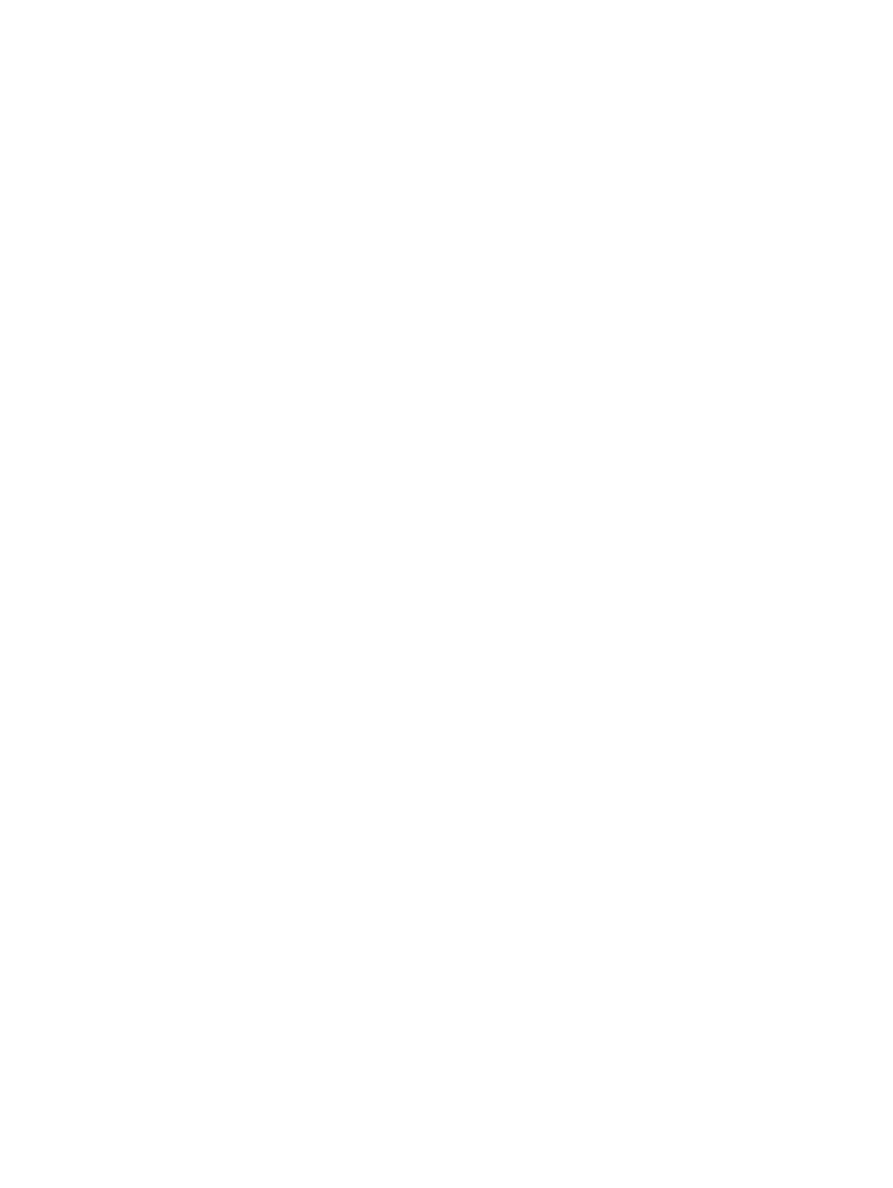
Change the settings for all print jobs until the software program is closed ....................... 26
Change the default settings for all print jobs ............................................................... 26
Change the product configuration settings .................................................................. 26
Print tasks for Windows .......................................................................................................... 28
Use a printing shortcut (Windows) ............................................................................. 28
Create a printing shortcut (Windows) ........................................................................ 29
Automatically print on both sides with Windows ......................................................... 31
Manually print on both sides with Windows ............................................................... 32
Print multiple pages per sheet with Windows .............................................................. 34
Select the page orientation (Windows) ...................................................................... 36
Select the paper type (Windows) .............................................................................. 37
Print the first or last page on different paper (Windows) ............................................... 38
Scale a document to fit page size (Windows) ............................................................. 40
Create a booklet (Windows) ..................................................................................... 41
Print tasks for Mac OS X ......................................................................................................... 43
Use a printing preset (Mac OS X) .............................................................................. 43
Create a printing preset (Mac OS X) ......................................................................... 43
Automatically print on both sides (Mac OS X) ............................................................. 43
Manually print on both sides (Mac OS X) ................................................................... 44
Print multiple pages on one sheet of paper (Mac OS X) ............................................... 45
Select the page orientation (Mac OS X) ..................................................................... 45
Select the paper type (Mac OS X) ............................................................................. 45
Print a cover page (Mac OS X) ................................................................................. 46
Scale a document to fit page size (Mac OS X) ............................................................ 46
Create a booklet (Mac OS X) ................................................................................... 46
Additional print tasks (Windows) ............................................................................................. 47
Cancel a print job (Windows) ................................................................................... 47
Select the paper size (Windows) ............................................................................... 47
Select a custom paper size (Windows) ...................................................................... 47
Print watermarks (Windows) ..................................................................................... 48
Additional print tasks (Mac OS X) ............................................................................................ 49
Cancel a print job (Mac OS X) ................................................................................. 49
Select the paper size (Mac OS X) .............................................................................. 49
Select a custom paper size (Mac OS X) ..................................................................... 49
Print watermarks (Mac OS X) .................................................................................... 49
Create archival-quality prints ................................................................................................... 51
Create archival-quality prints (LCD control panel) ........................................................ 51
Create archival-quality prints (touchscreen control panel) ............................................. 51
Use HP ePrint ......................................................................................................................... 52
Set up HP ePrint (LCD control panel) .......................................................................... 52
Set up HP ePrint (touchscreen control panel) ............................................................... 53
iv
ENWW
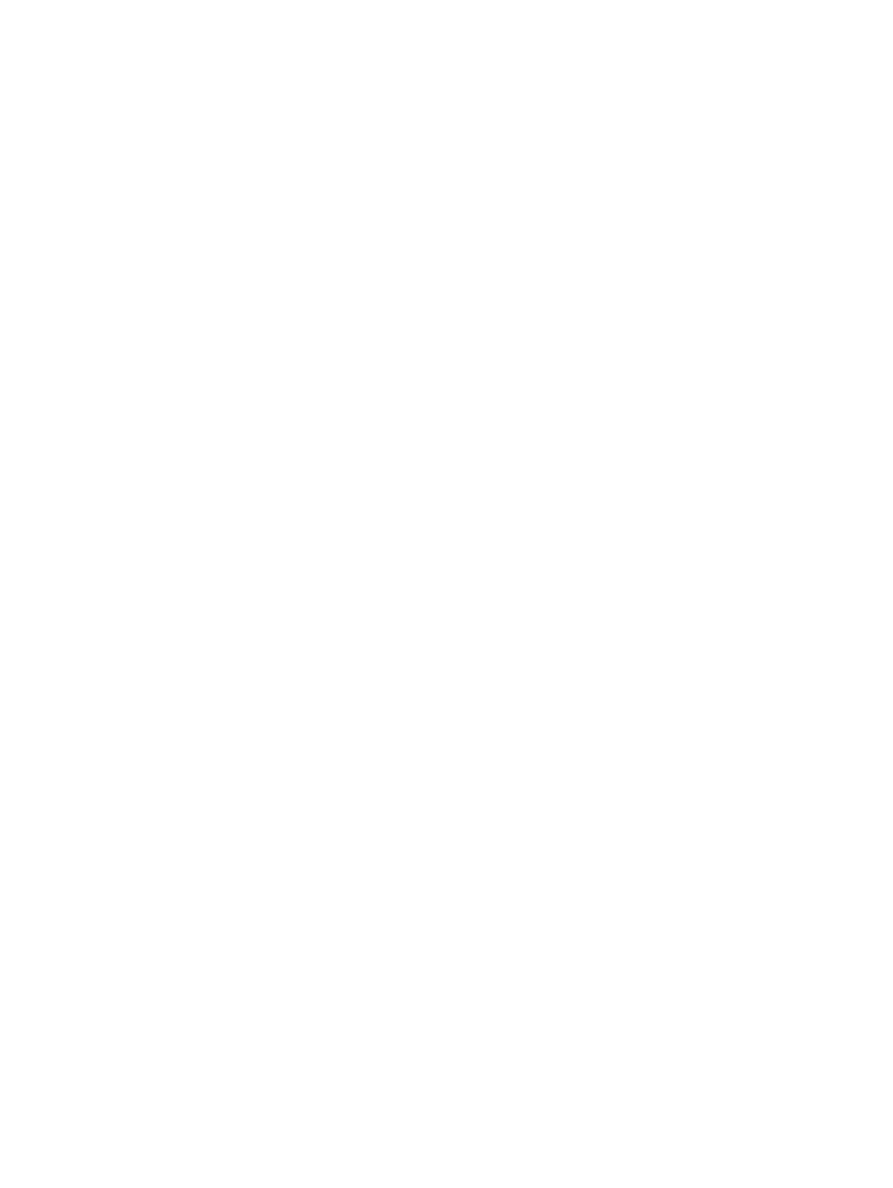
Use AirPrint ........................................................................................................................... 54
Walk-up USB printing ............................................................................................................. 55
4 Manage and maintain .................................................................................................... 57
Use the HP Reconfiguration Utility to change the product connection ............................................ 58
Set up HP Wireless Direct Printing ............................................................................................ 59
Use HP Web Services applications ........................................................................................... 60
Use HP Web Services applications (LCD control panel) ................................................ 60
Use HP Web Services applications (touchscreen control panel) ..................................... 60
Configure IP network settings ................................................................................................... 61
View or change network settings ............................................................................... 61
Manually configure IPv4 TCP/IP parameters from the control panel ............................... 61
Manually configure IPv4 TCP/IP parameters (LCD control panel) .................... 61
Manually configure IPv4 TCP/IP parameters (touchscreen control panel) ......... 61
Rename the product on a network ............................................................................. 62
Link speed and duplex settings .................................................................................. 63
Link speed and duplex settings (LCD control panel) ....................................... 63
Link speed and duplex settings (touchscreen control panel) ............................ 63
HP Device Toolbox (Windows) ................................................................................................ 65
HP Utility for Mac OS X .......................................................................................................... 67
Open the HP Utility ................................................................................................. 67
HP Utility features .................................................................................................... 67
HP Web Jetadmin .................................................................................................................. 68
Product security features .......................................................................................................... 69
Lock the product ...................................................................................................... 69
Set or change the product password .......................................................................... 69
Economy settings ................................................................................................................... 71
Print with EconoMode .............................................................................................. 71
Set the sleep delay .................................................................................................. 71
Set the sleep delay (LCD control panel) ....................................................... 71
Set the sleep delay (touchscreen control panel) ............................................ 72
Set the Auto Power Down delay ................................................................................ 72
Set the Auto Power Down delay (LCD control panel) ..................................... 72
Set the Auto Power Down delay (touchscreen control panel) .......................... 73
Print when a toner cartridge is at estimated end of life ................................................................ 74
Enable or disable the At Very Low settings (LCD control panel) ..................................... 74
Enable or disable the At Very Low settings (touchscreen control panel) ........................... 75
Store and recycle supplies ....................................................................................................... 76
Recycle supplies ...................................................................................................... 76
Toner cartridge storage ............................................................................................ 76
Replacement instructions ......................................................................................................... 77
ENWW
v
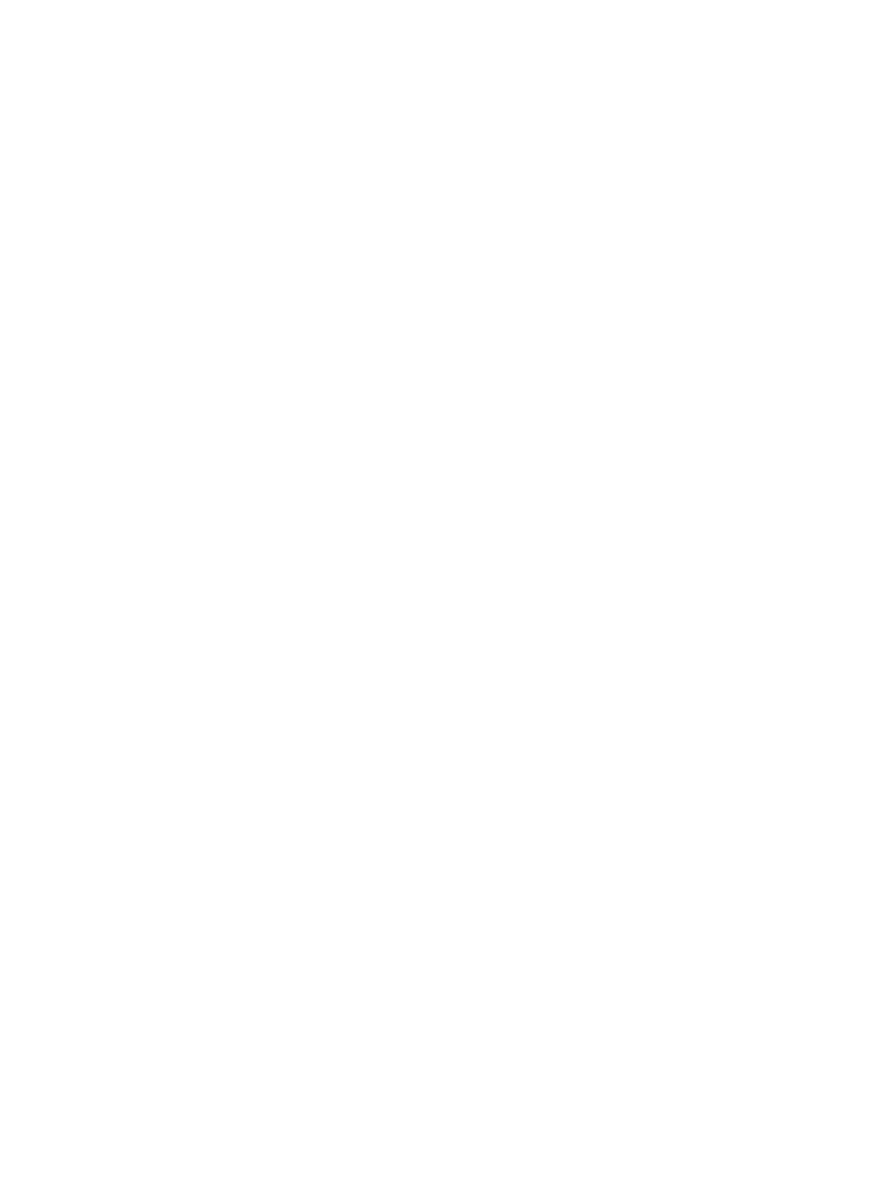
Change the toner cartridge ...................................................................................... 77
Memory ................................................................................................................................ 79
Update the firmware ............................................................................................................... 80
Manually update the firmware (LCD control panel) ...................................................... 80
Manually update the firmware (touchscreen control panel) ........................................... 80
Set the product to automatically update the firmware (LCD control panel) ....................... 80
Set the product to automatically update the firmware (touchscreen control panel) ............ 81
5 Solve problems ............................................................................................................... 83
Solve problems checklist ......................................................................................................... 84
Step 1: Make sure that the product is set up correctly .................................................. 84
Step 2: Check the cabling or wireless connection ........................................................ 84
Step 3: Check the control panel for error messages ..................................................... 85
Step 4: Check the paper .......................................................................................... 85
Step 5: Check the software ....................................................................................... 85
Step 6: Test print functionality ................................................................................... 85
Step 7: Check the toner cartridge .............................................................................. 85
Step 8: Try sending a print job from a computer ......................................................... 85
Restore the factory-set defaults ................................................................................................. 86
Restore the factory-set defaults (LCD control panel) ...................................................... 86
Restore the factory-set defaults (touchscreen control panel) ............................................ 86
Control panel help system ....................................................................................................... 87
Interpret control panel messages .............................................................................................. 88
Control panel message types .................................................................................... 88
Control panel messages ........................................................................................... 88
10.x000 Supply Error ............................................................................... 88
49 Error Turn off then on ........................................................................... 88
50.x Fuser Error Turn off then on ................................................................ 89
51.XX Error Turn off then on ...................................................................... 89
54.XX Error Turn off then on ...................................................................... 89
55.X Error Turn off then on ........................................................................ 89
57 Fan error Turn off then on ..................................................................... 90
59.X Error Turn off then on ........................................................................ 90
79 Error Turn off then on ........................................................................... 90
79 Service error Turn off then on ................................................................ 91
Black cartridge low .................................................................................. 91
Black cartridge very low ........................................................................... 91
Cleaning ................................................................................................. 91
Device error Press [OK] ............................................................................. 92
Door open ............................................................................................... 92
Genuine HP supply installed ...................................................................... 92
vi
ENWW
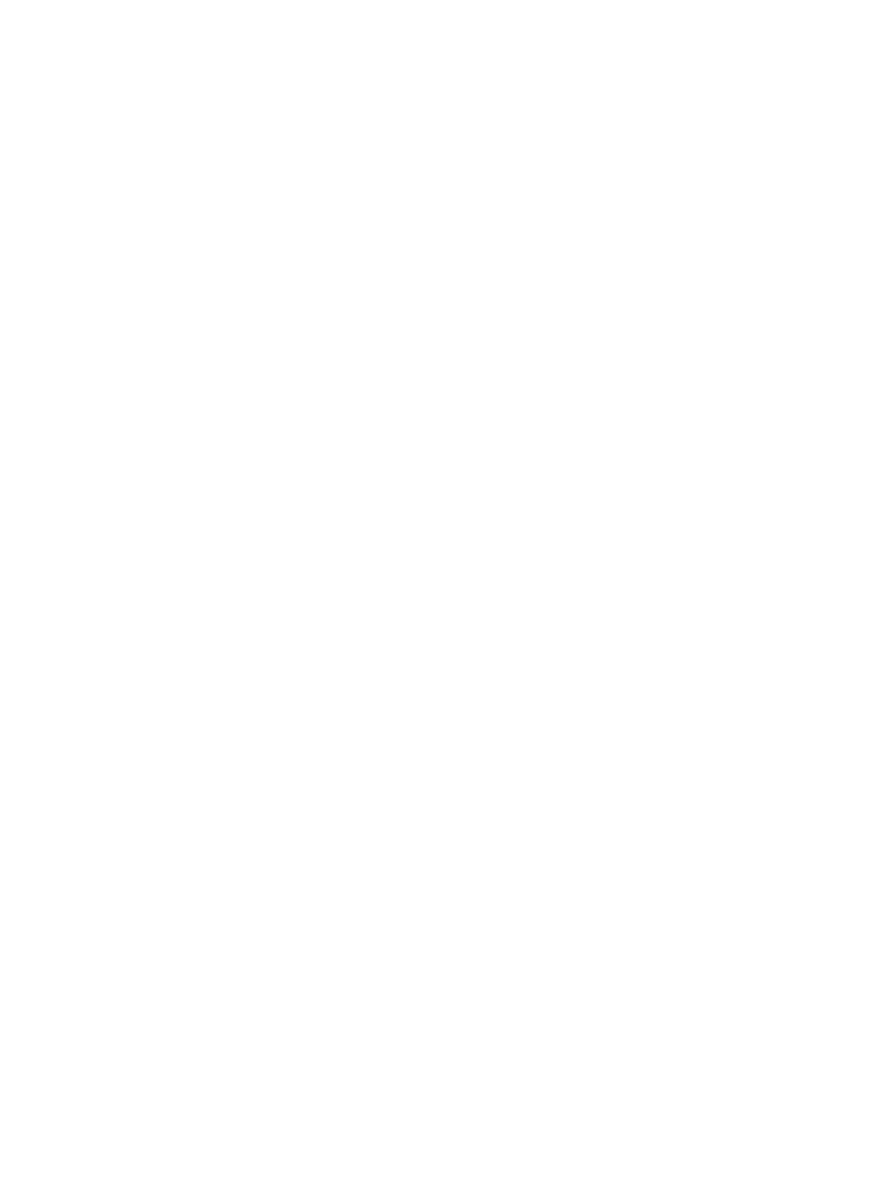
Install black cartridge ............................................................................... 92
Invalid driver Press [OK] ........................................................................... 92
Jam in <location> ..................................................................................... 93
Jam in Tray <X> Clear jam and then Press [OK] ........................................... 93
Load tray 1 <TYPE>, <SIZE> ..................................................................... 93
Load tray 1 PLAIN <SIZE> Cleaning Mode .................................................. 93
Load tray <X> Press [OK] for available media ............................................. 93
Load tray <X> <TYPE> <SIZE> ................................................................... 94
Manual duplex Load tray <X> Press [OK] .................................................... 94
Manual feed <SIZE>, <TYPE> Press [OK] for available media ....................... 94
Memory is low Press [OK] ......................................................................... 94
Misprint Press [OK] .................................................................................. 94
Print failure, press OK. If error repeats, turn off then on. ................................ 95
Rear door open ....................................................................................... 95
Remove shipping material from toner cartridge ............................................ 95
Replace black cartridge ............................................................................ 95
Supplies low ............................................................................................ 96
Unexpected size in tray <X> Load <size> Press [OK] .................................... 96
Unsupported black cartridge Press [OK] to continue ..................................... 96
Used black cartridge is installed Press [OK] to continue ................................ 96
Paper feeds incorrectly or becomes jammed .............................................................................. 97
The product does not pick up paper .......................................................................... 97
The product picks up multiple sheets of paper ............................................................. 97
Prevent paper jams .................................................................................................. 97
Clear jams ............................................................................................................................ 98
Jam locations .......................................................................................................... 98
Clear a jam in Tray 1 .............................................................................................. 98
Clear a jam in Tray 2 ............................................................................................ 100
Clear a jam in optional Tray 3 ................................................................................ 102
Clear jams from the output bin ................................................................................ 103
Clear a jam in the duplexer area ............................................................................ 103
Clear a jam in the fuser area .................................................................................. 104
Improve print quality ............................................................................................................. 106
Check the paper type setting (Windows) .................................................................. 106
Check the paper type setting (Mac OS X) ................................................................. 106
Check toner cartridge status ................................................................................... 107
Print the supplies status page (LCD control panel) ....................................... 107
Print the supplies status page (touchscreen control panel) ............................ 107
Check the supplies status ......................................................................... 107
Print a cleaning page ............................................................................................ 108
Print a cleaning page (LCD control panel) ................................................. 108
ENWW
vii
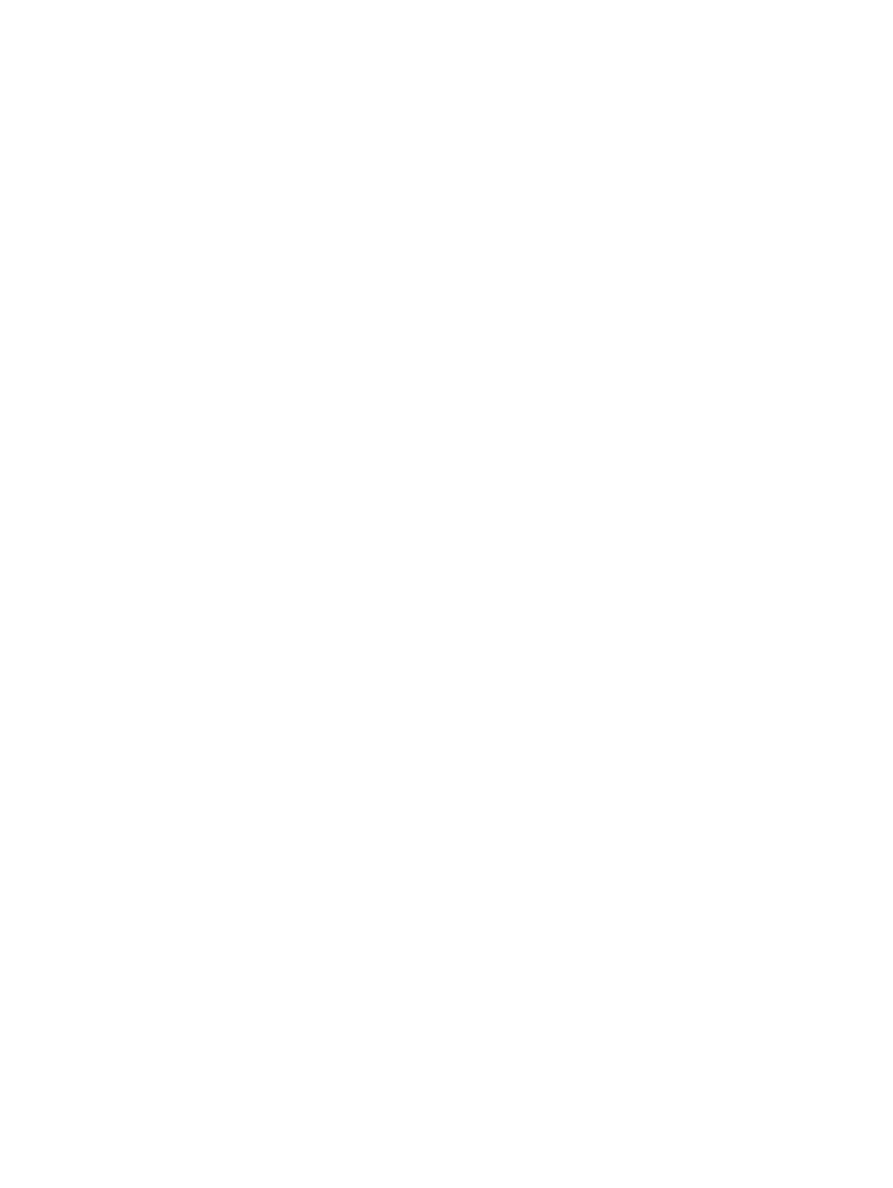
Print a cleaning page (touchscreen control panel) ....................................... 108
Inspect the toner cartridge for damage .................................................................... 108
Check the paper and printing environment ............................................................... 109
Use paper that meets HP specifications ..................................................... 109
Check the product environment ................................................................ 110
Check print job settings .......................................................................................... 110
Check the EconoMode setting .................................................................. 110
Use the print driver that best meets your printing needs .............................................. 110
The product does not print or it prints slowly ............................................................................ 112
The product does not print ...................................................................................... 112
The product prints slowly ........................................................................................ 113
Solve walk-up USB printing problems ...................................................................................... 114
The USB Flash Drive menu does not open when you insert the USB accessory ............... 114
The file does not print from the USB storage accessory ............................................... 114
The file that you want to print is not listed in the USB Flash Drive menu ........................ 115
Solve direct connection problems ........................................................................................... 116
Solve wired network problems ............................................................................................... 117
Poor physical connection ....................................................................................... 117
The computer is using the incorrect IP address for the product ..................................... 117
The computer is unable to communicate with the product ........................................... 118
The product is using incorrect link and duplex settings for the network ......................... 118
New software programs might be causing compatibility problems .............................. 118
The computer or workstation might be set up incorrectly ............................................. 118
The product is disabled, or other network settings are incorrect ................................... 118
Solve wireless network problems ............................................................................................ 119
Wireless connectivity checklist ................................................................................ 119
The product does not print after the wireless configuration completes ........................... 119
The product does not print, and the computer has a third-party firewall installed ........... 120
The wireless connection does not work after moving the wireless router or product ........ 120
Cannot connect more computers to the wireless product ............................................. 120
The wireless product loses communication when connected to a VPN .......................... 120
The network does not appear in the wireless networks list .......................................... 120
The wireless network is not functioning ..................................................................... 121
Perform a wireless network diagnostic test ................................................................ 121
Reduce interference on a wireless network ............................................................... 122
Solve product software problems with Windows ...................................................................... 123
A print driver for the product is not visible in the Printer folder .................................... 123
An error message was displayed during the software installation ................................ 123
The product is in Ready mode, but nothing prints ...................................................... 123
Solve product software problems with Mac OS X ..................................................................... 125
The print driver is not listed in the Print & Fax or Print & Scan list ................................. 125
viii
ENWW
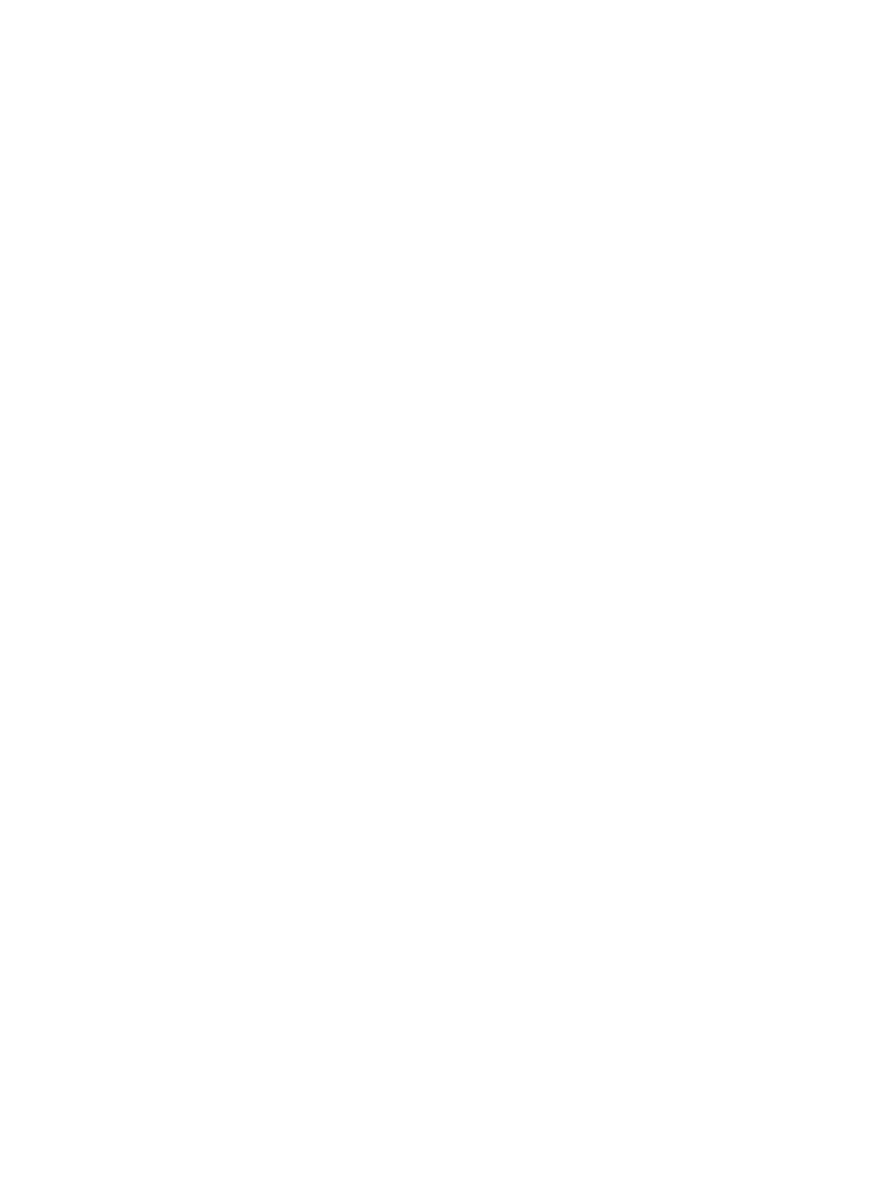
The product name does not appear in the product list in the Print & Fax or Print & Scan
list ....................................................................................................................... 125
The print driver does not automatically set up the selected product in the Print & Fax or
Print & Scan list ..................................................................................................... 125
A print job was not sent to the product that you wanted ............................................. 126
When connected with a USB cable, the product does not appear in the Print & Fax or
Print & Scan list after the driver is selected. ............................................................... 126
You are using a generic print driver when using a USB connection ............................. 126
Remove software (Windows) ................................................................................................. 127
Remove software (Mac OS X) ................................................................................................ 128
6 Supplies and accessories .............................................................................................. 129
Order parts, accessories, and supplies ................................................................................... 130
HP policy on non-HP supplies ................................................................................................ 130
HP anticounterfeit Web site ................................................................................................... 130
Index ............................................................................................................................... 131
ENWW
ix
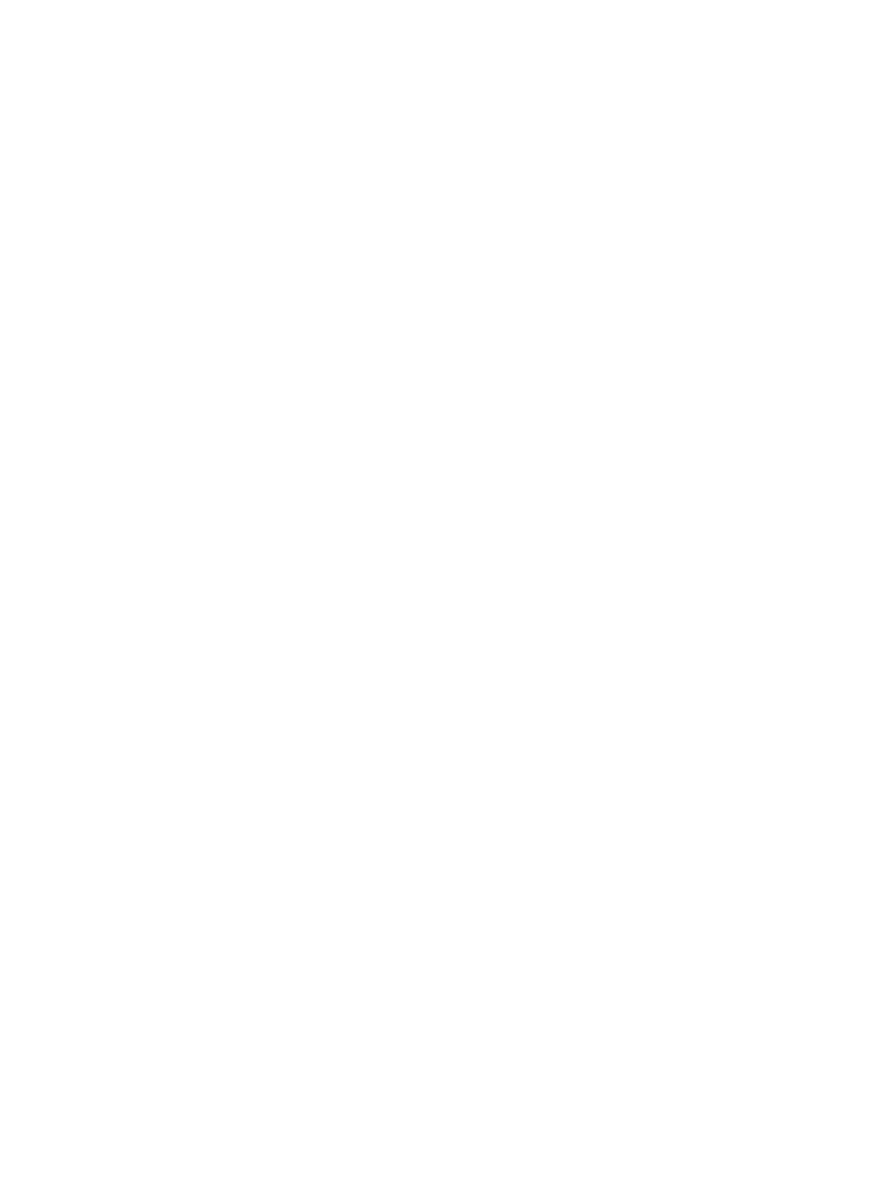
x
ENWW