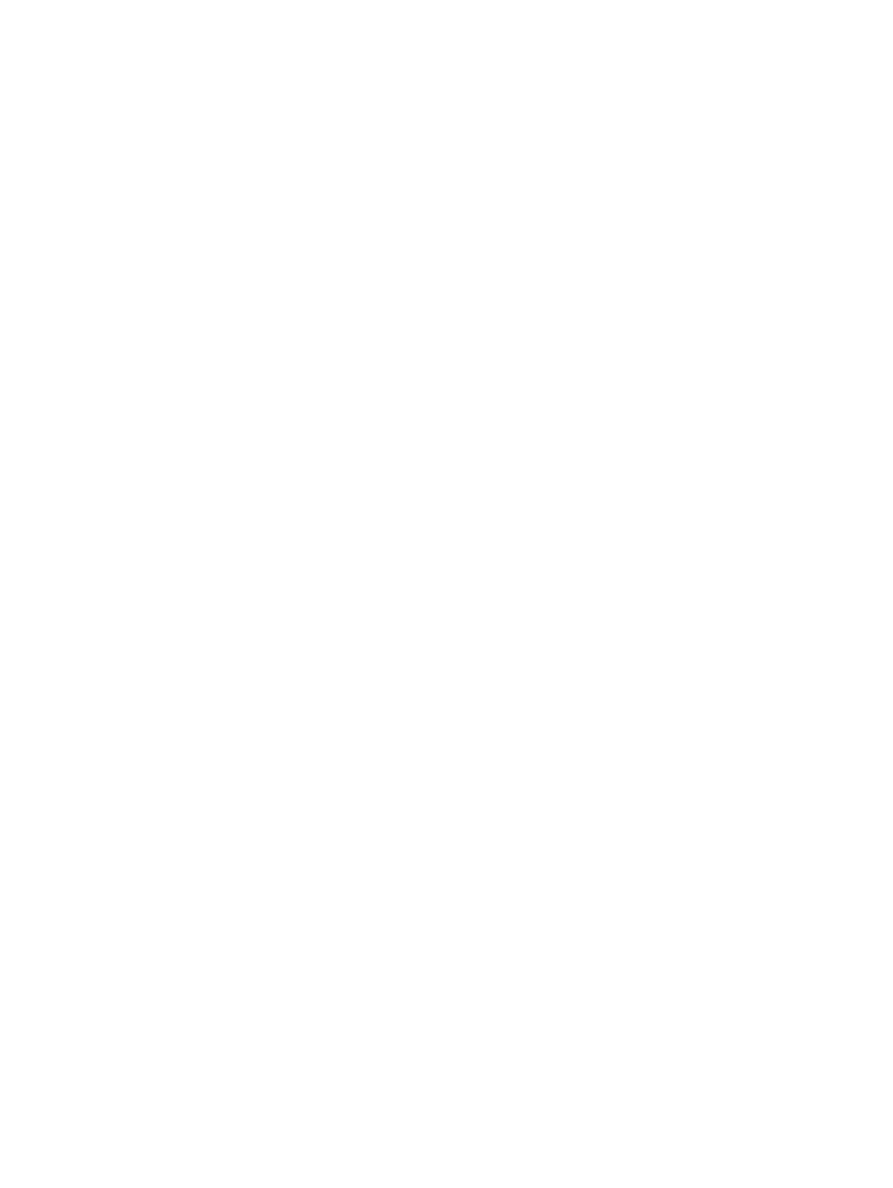
Enable or disable the At Very Low settings (LCD control panel)
You can enable or disable the default setting at any time, and you do not have to re-enable it when you
install a new toner cartridge.
1.
On the product control panel, press the
OK
button to open the menus.
2.
Open the following menus:
●
System Setup
●
Supply Settings
●
Black Cartridge
●
Very Low Setting
3.
Select one of the following options.
●
Select the Continue option to set the product to alert you that the toner cartridge is very low,
but to continue printing.
●
Select the Stop option to set the product to stop printing until you replace the toner cartridge.
●
Select the Prompt option to set the product to stop printing and prompt you to replace the
toner cartridge. You can acknowledge the prompt and continue printing. A customer
configurable option on this product is "Prompt to Remind Me in 100 pages, 200 pages, 300
pages, 400 pages, or never." This option is provided as a customer convenience and is not
an indication these pages will have acceptable print quality.
Once an HP toner cartridge has reached Very Low, HP’s premium Protection Warranty on that toner
cartridge has ended.
74
Chapter 4 Manage and maintain
ENWW