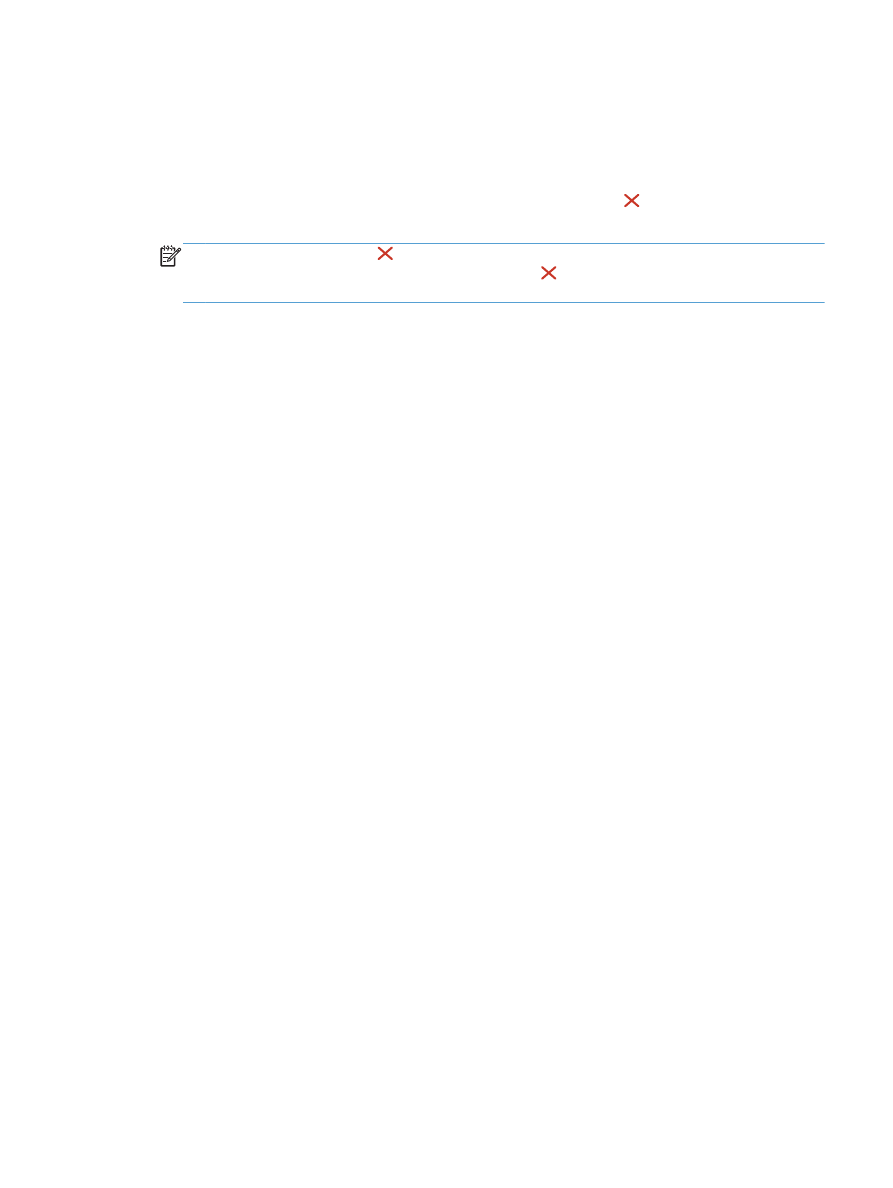
Cancel a print job (Windows)
1.
If the print job is currently printing, cancel it by pressing the Cancel button on the product
control panel.
NOTE:
Pressing the Cancel button clears the job that the product is currently processing. If
more than one process is running, pressing the Cancel button clears the process that currently
appears on the product control panel.
2.
You can also cancel a print job from a software program or a print queue.
●
Software program: Typically, a dialog box appears briefly on the computer screen,
allowing you to cancel the print job.
●
Windows print queue: If a print job is waiting in a print queue (computer memory) or
print spooler, delete the job there.
◦
Windows XP, Server 2003, or Server 2008: Click Start, click Settings, and
then click Printers and Faxes. Double-click the product icon to open the window,
right-click the print job that you want to cancel, and then click Cancel.
◦
Windows Vista: Click Start, click Control Panel, and then, under Hardware
and Sound, click Printer. Double-click the product icon to open the window, right-
click the print job that you want to cancel, and then click Cancel.
◦
Windows 7: Click Start, and then click Devices and Printers. Double-click the
product icon to open the window, right-click the print job that you want to cancel, and
then click Cancel.