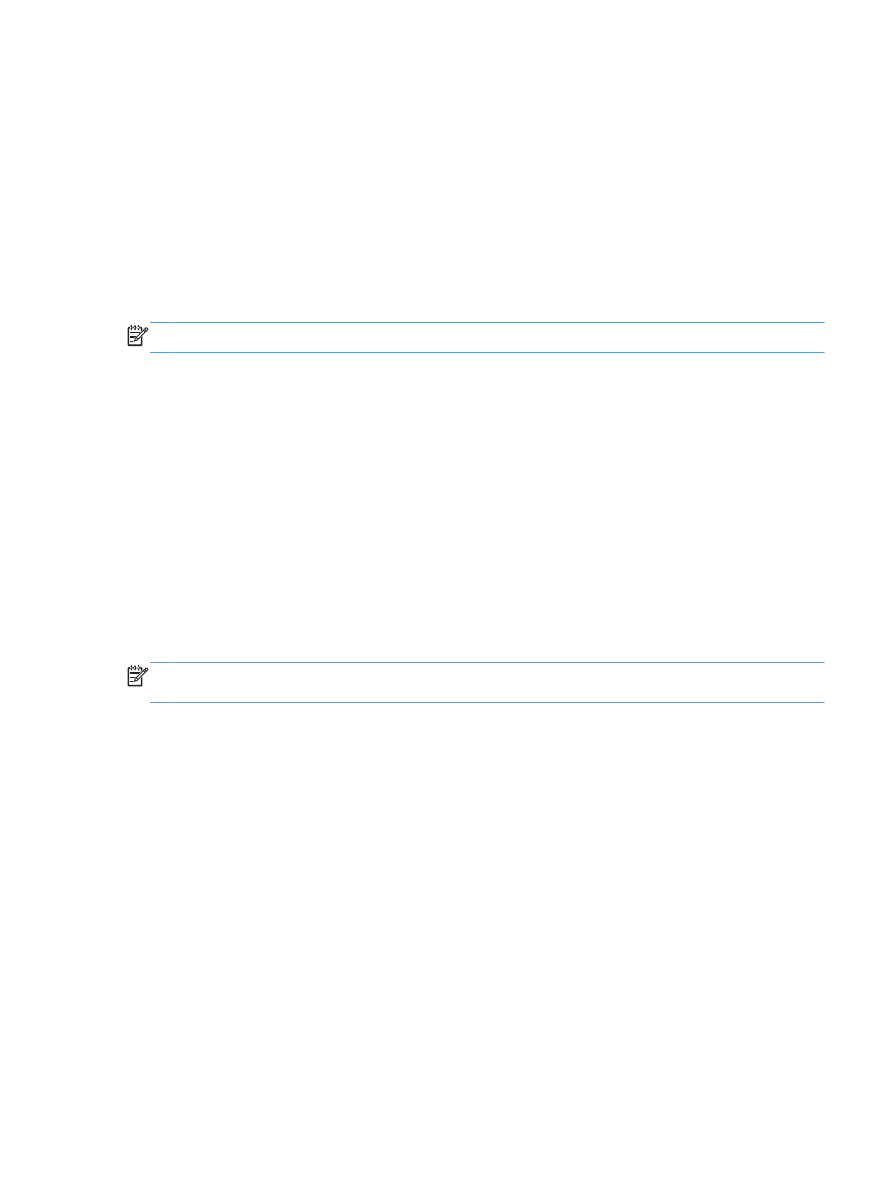
Automatically print on both sides (Mac OS X)
NOTE:
This section applies to the HP LaserJet Pro 400 M401d Printer, HP LaserJet Pro 400 M401dn
Printer, and HP LaserJet Pro 400 M401dw Printer models only.
1.
Insert enough paper into one of the trays to accommodate the print job.
2.
On the File menu, click the Print option.
3.
In the Printer drop-down list, select this product.
4.
Select the Layout drop-down item.
5.
From the Two-Sided drop-down list, select a binding option.
6.
Click the Print button.
ENWW
Print tasks for Mac OS X
43