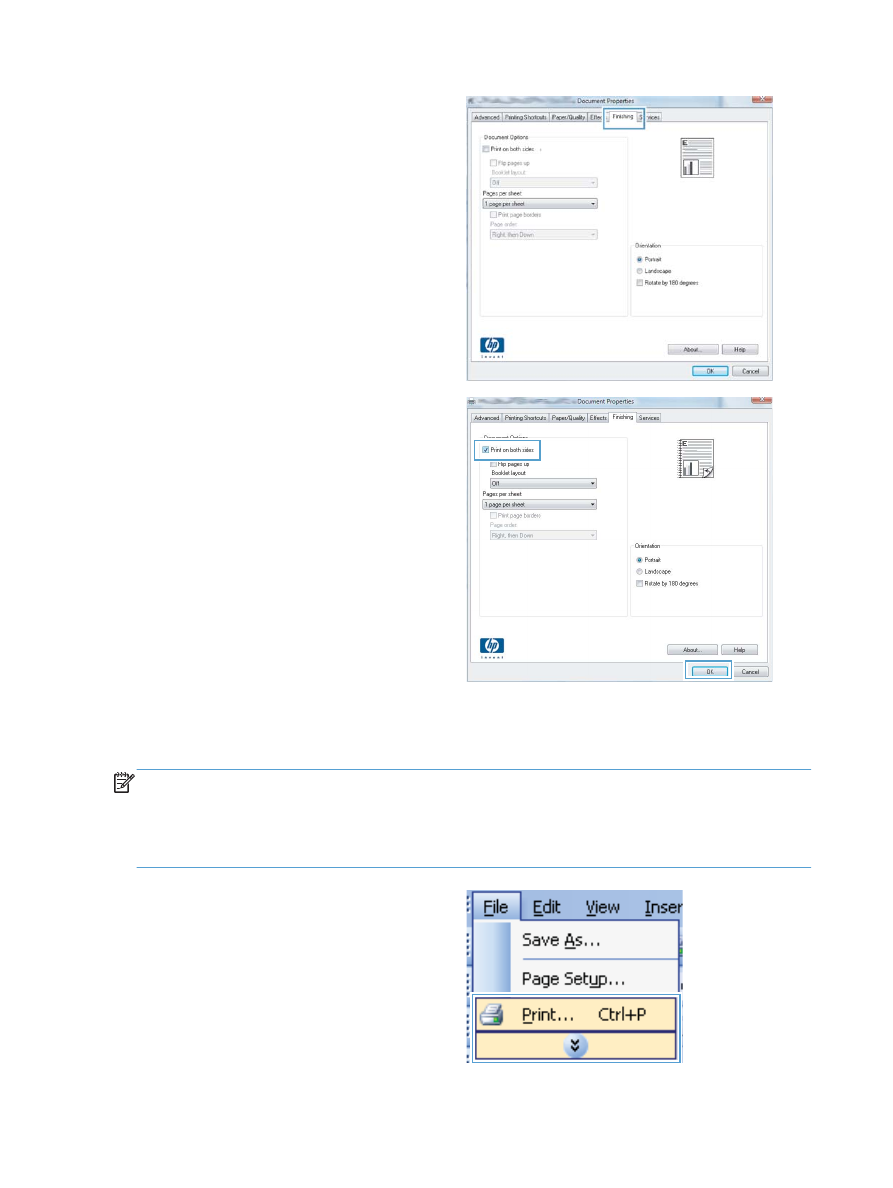
Manually print on both sides with Windows
NOTE:
This section primarily applies to the HP LaserJet Pro 400 M401a Printer and HP LaserJet Pro
400 M401n Printer models. However, the HP LaserJet Pro 400 M401d Printer, HP LaserJet Pro 400
M401dn Printer, and HP LaserJet Pro 400 M401dw Printer models also can print two-sided jobs
manually if the paper is not supported by automatic two-sided printing, or if the duplexing unit has
been disabled.
1.
On the File menu in the software program,
click Print.
32
Chapter 3 Print
ENWW
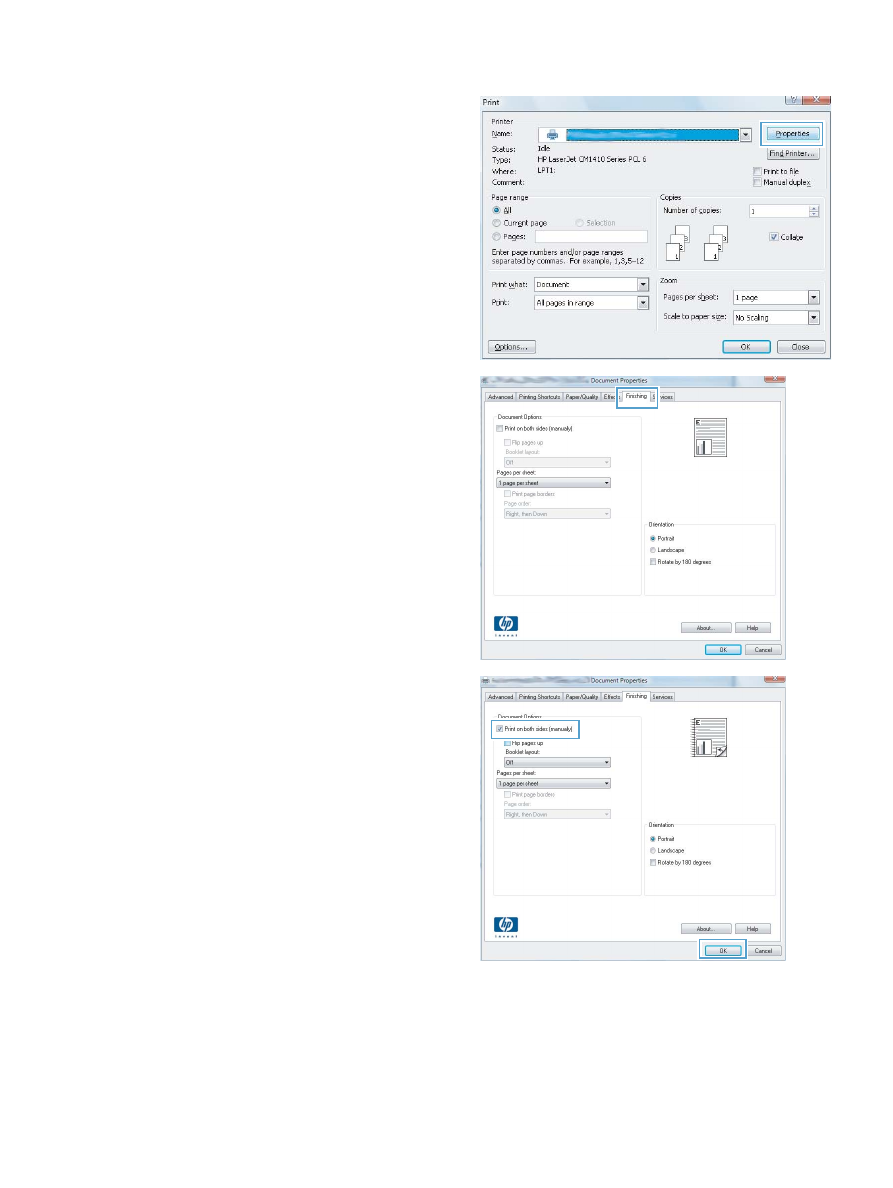
2.
Select the product, and then click the
Properties or Preferences button.
3.
Click the Finishing tab.
4.
Select the Print on both sides (manually)
check box. Click the OK button to print the
first side of the job.
ENWW
Print tasks for Windows
33
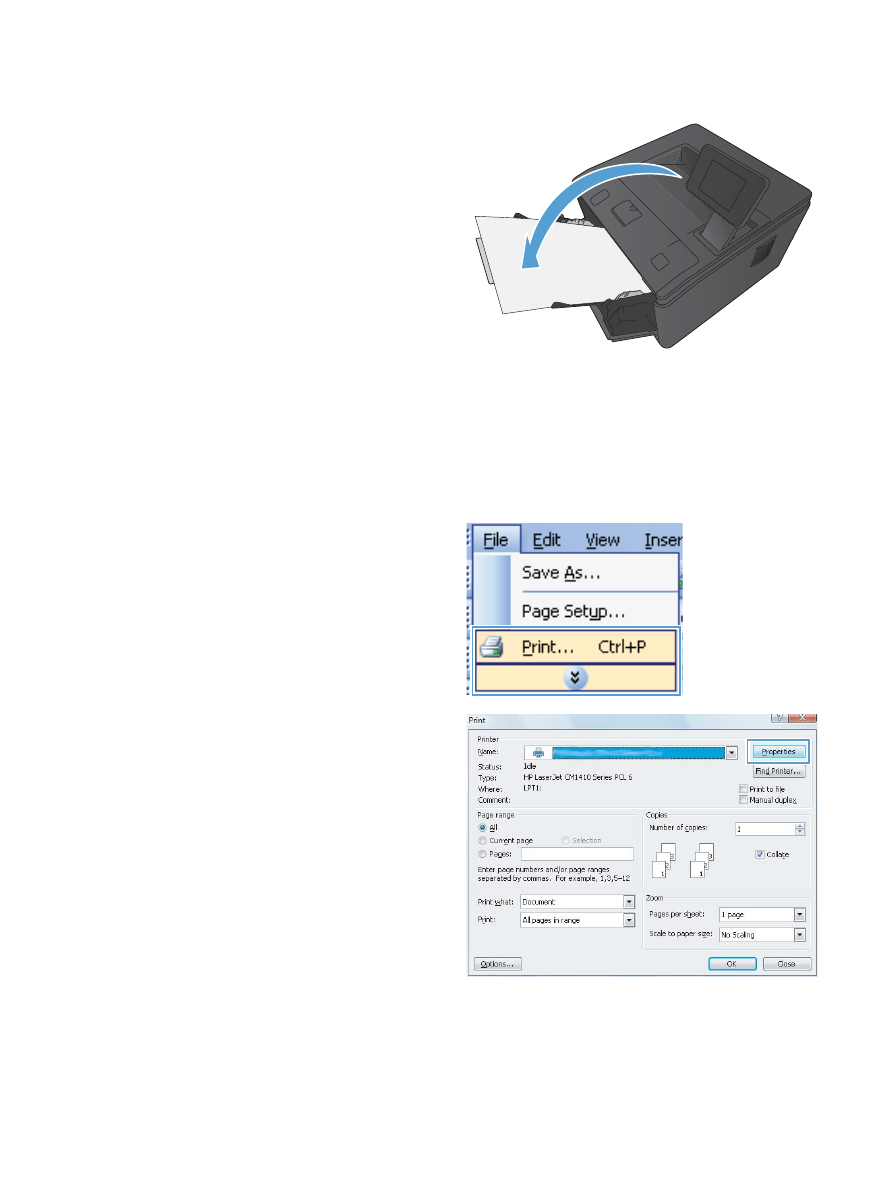
5.
Retrieve the printed stack from the output bin
and, maintaining the same orientation, place it
in Tray 1 with the printed side down and the
top of the pages toward the product.
6.
On the control panel, press the
OK
button to
print the second side of the job.